PuTTY is used for remote servers via SSH (Secure Shell Protocol) and telnet. On this occasion I will explain how to use PuTTY to remote a Linux VPS server or a dedicated server. Here are the steps complete with pictures.
Download PuTTY
PuTTY is available for Windows 7, 8 and 10. To download PuTTY, please visit: https://www.chiark.greenend.org.uk/~sgtatham/putty/latest.html
Select MSI (‘Windows Installer’) 64-bit x86 or 32-bit X86.
Start remote server with PuTTY
Open PuTTY program, and complete the Host Name and Port fields, for example i am using IP: 192.0.1.12
- Host Name (or IP address) : IP server / VPS
- Port : 22
Click Open
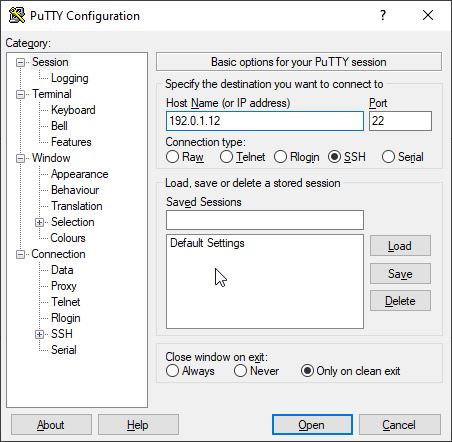
Click Yes, so that the key is stored on the local computer and is not asked again at the next login.
Login
After successful, then log in by typing the user and password. For example I am using a Linux root account.
login as: rootCode language: JavaScript (javascript)Press Enter
root@192.0.1.12's password: type the passwordCode language: CSS (css)Press Enter
Done, now we can remote any Linux server via PuTTY.